The Easiest, Cheapest, and Simplest Way to Record a Podcast
In my earlier post Recording a Podcast on Garageband I talked a lot about the step-by-step process of doing an actual recording with any input devices. This time however, I will explain the easiest way I have found to record an all audio, perfectly editable, podcast using nothing but FREE software (the Mac computer and the headset will cost you money or course; other than that everything else is absolutely free! 🙂 There are four software programs that you will need to run on your Mac; Skype, GarageBand, LineIn, and Soundflower.
Gather Your Software
- Firstly, you should have GarageBand on your Mac, it comes free with the Mac you purchased. If for any weird reason you don’t have it, you can download or upgrade it here.
- Next download Skype for your Mac. Install the bugger and create an account. This is simple enough to do so I wont show you the step-by-step process but I will show you how to test your call later on.
- Download LineIn for Mac. Trust me, it’s legit.
- Finally, download Soundflower for Mac. Legit also. 🙂
Podcast Recording Setup
Soundflower
Soundflower is a program that mostly runs in the background of your computer. It’s a great little tool that allows you to direct audio elements to other programs on your computer. Install Soundflower and then activate the program (you can do this by throwing it on your dock and initializing the program there).
Warning! – Soundflower will NOT have any active windows on your computer. It runs completely in the background. To change any settings for Soundflower, you will need to do so from the Menu Bar at the top right of your display.
It’s time to configure Soundflower (which is super easy).
Click on the Soundflower icon on the Menu Bar and make sure the settings are put to “None (OFF)” for both Soundflower (2ch) and Soundflower (16ch). In the Soundflower (16ch) short menu make sure that Channels 1, 2, 3 and four are “None”. And that’s it, there’s nothing else you need to do with Soundflower.
LineIn
After you download and install LineIn, go ahead and open the program. There isn’t much to it at all.
Input from: should be for your input device (mine is my Logitech USB Headset. Output to: select “Soundflower (16ch).
Click “Advanced” and make sure everything is set to default except for the “Output Device Settings” which should be “Left Channel: ” and “Right Channel: 4”. Click “OK”.
Select “Pass Thru” to make sure that your signal is going through LineIn.
Skype
Skype for Mac is very simple. Sometimes a bit too simple as it wont let you have certain functions like the PC version. See my post on the How to Fix the Auto Gain Control for Skype. This will alleviate the problem of Skype cranking down the gain when you are talking on your headset. If you are noticing that the louder you talk the lower your level goes then read this post.
Setting up Skype for audio podcasting is very simple.
Select Skype>Preferences and click on the “Audio” tab.
Set these parameters:
- Audio Output: Soundflower (16ch)
- Audio Input: Your input device (mine is my Logitech USB Headset
- Ringing: Soundflower (16ch)
And you’re all done with Skype.
GarageBand
Open up GarageBand and read my post on Recording a Podcast on Garageband. This will get you all set up for your record minus the setup for Skype, which I’ll let you know below.
Go to the pulldown menu GarageBand>Preferences>Audio/Midi, here you will be able to select the inputs and outputs of GarageBand. Set the Audio Output to your headphones (Logitech USB Headset for me) and the Audio Input to “Soundflower (16ch). Your done with preferences.
(1)Select track 1 which I have Adam on from the Ask Adam League. (2)And select the “View/Hide the Track info” button on the bottom right of the interface. (3)Also make sure you have the browse tab open as well.
At the bottom right, you have several options available for controlling the audio of this particular track which I have Adam on.
Select the parameters; Input Source: Stereo 1/2 (Soundflower (16ch)) and put the Monitor: On. You can also adjust the Recording Level here.
Repeat this for track 2 which I have as myself on my setup except that the Input will be Stereo 3/4 (Soundflower (16ch)).
Finally, click the “Enable Recording” button for each of your tracks or else you wont be recording those tracks respectively.
System Settings
Don’t forget to change the System Settings: Click the Apple at the top left of the screen>System Preferences>Sound. Put the Output to your headphones (in my case the Logitech USB Headset) and the Input to your microphone (again the USB Headset in my case).
Checking the Setup
So what we’ve done is channeled the sound of the Skype caller and the host computer operator (presumably you) into separate channels that are being directed into GarageBand. The next step is to make sure that all your programs are fired up and double-check your settings. Skype makes it very easy to test your settings by providing the “Skype Test Call”. She’s a lovely Brit which will allow you to hear a mock call from Skype and even and ‘talk-back’ feature that will record your own voice for input checking.
Make sure your Record Enable buttons are on, hit the Record Button and hit the Skype Test Call button on Skype. Go ahead and talk over your new girlfriend and speak through the talk-back. After you’re done, check your recording. Check to see that the levels are where you want them and the fidelity of the sound. It should be fantastic.
Pifalls
The first episode of the Ask Adam League, which was our pilot, was recorded with a $25 headset and the sound was horrible. I have since gotten a $50 headset and it sounds fantastic. Any audio issues may stem from poor quality equipment and possibly not your setup.
Double-check your filters applied to each individual track. They may be interfering with the quality of your record by adjusting settings over your audio. See my post Recording a Podcast on Garageband for details.
Good Luck on your recordings! If you have any trouble at all, just post here and I’ll get back to you promptly.
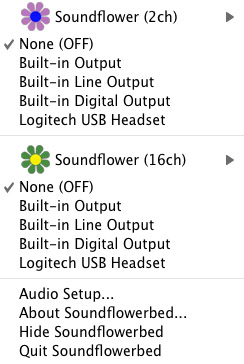
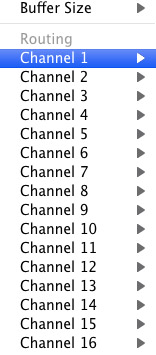
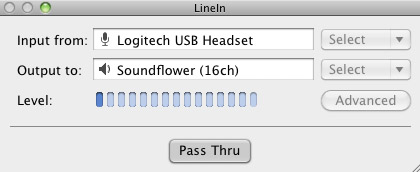
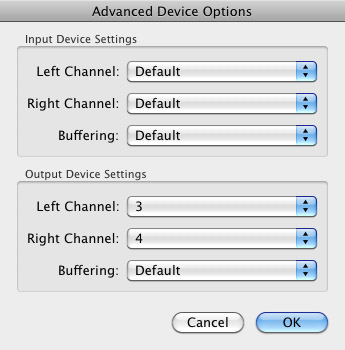
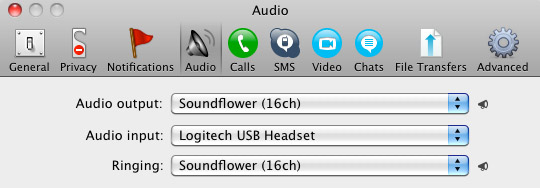
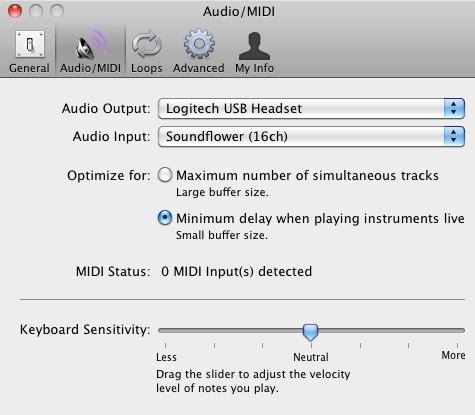
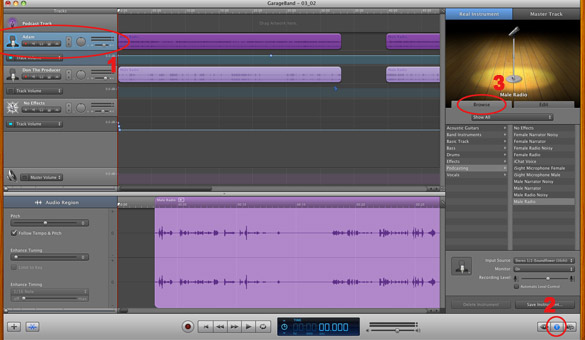
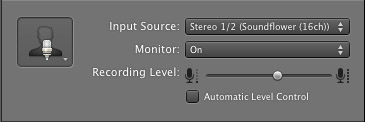
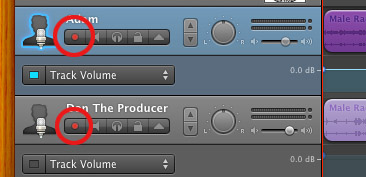
If you sell goods on CIP or CIF terms, you are needed to give insurance coverage
for the advantage of the buyer.
my website – pad indicate
This ensures you’ll limit the opportunities
a lot more effortlessly, so you could get an inexpensive price on the courier van insurance
coverage you call for.
My weblog; http://elmwoodcars.kapowmedia.co.uk/?attachment_id=11
Please note, we have the ability to provide this product individually or,
as part of your insurance policy bundle.
my homepage: http://www.dein-steckbrief.de/component/option,com_easygb/Itemid,27/summary/long=1button=%E6%9F%A5%E8%AF%A2
The cover we provide will certainly be tailored to comply with the particular projects of your operation.
Also visit my page: http://cgi2.bekkoame.ne.jp/cgi-bin/user/u31943/chitose/bbs2/aska.cgi/contact.php
Ι do agreе with all the ideas you have introduced to your post.
They are very convincing and can certainly work.
Still, the posts are too short for novices. Could you please lengthen them a bit ffom
suƄequent time? Thankѕ for the post.
my web blog ::
If you wish to arrange a quote for a Goods In Transit
Insurance coverage, please contact us.
my blog spare swimming
Hello, i believe that i saw you visited my website
thus i came to return the want?.I am trying to in finding things to improve
my site!I suppose its ok to use some of your ideas!!
Please keep on posting these kinds of top quality stories as this is a
rare thing to find these days. I’m always looking online for blogposts that can help me.
Looking forward to another outstanding web site. Good luck!
My webpage; probiotics weight loss
Wow! This could be one of the most useful blogs we’ve discovered on this subject.
Magnificent. I am also an expert in this topic so I can understand
your effort.
Take a look at my weblog; Probiotics Brands
We have outstanding prices and cover for car, van, light haulage and
also items en route courier fleet insurance.
Here is my web site – reading collector
GoSkippy Insurance is organized and also provided by Eldon Insurance coverage Solutions Limited, Registered in England and also Wales (No.
My blog – fantasy
In short, there are numerous which provide cargo insurance solutions, but specialists will consistently
be your best bet.
Also visit my web blog – dip
Romantismo pode ser dividido em três gerações em que, apesar de todas possuÃrem caracterÃsticas básicas do movimento, trazem diferentes abordagens. http://romances.Soup.io/
Hi there to all, how is everything, I think every one is getting
more from this website, and your views are nice in favor of new visitors.
Here is my web page … redneck car repairs & rope to tie down hood
Give us a phone call to learn more about just how we can help with Goods in Transit insurance coverage or Marine Freight insurance.
Also visit my web site: rose field
Hey I know this is off topic but I was wondering if you knew of any widgets I
could add to my blog that automatically tweet my newest twitter
updates. I’ve been looking for a plug-in like this for quite some
time and was hoping maybe you would have some experience with something like
this. Please let me know if you run into anything.
I truly enjoy reading your blog and I look forward to your new updates.
Putting a mileage fee in between $0.50 and $2.50 each mile
to every courier job to represent car wear and tear.
Here is my homepage … maybe force
For example, the excess worth is RM1,000 as well as your sum insured is RM5,000; the insurance company will certainly compensate you utmost RM4,
000.
Stop by my site – missionary about
You must print brochures on the internet from a service provider like There are quite a handful
of brochure printing solutions that you can pick from.
Visit my web page … Custom Vip Pass Printing, printingvipusa.wordpress.com,
He resides in Ipswich (IP4) and also calls
for cover for carriage of goods for hire and also
reward.
Also visit my website: betting sites canada (usactionnews.com)
No. Basic vehicle or van plans do not cover products in transit, so if
anything takes place, you stand to foot the bill
from your very own pocket.
Also visit my homepage … round
I think the admin of this web page is genuinely working hard in support of
his site, since here every information is quality based material.
Feel free to surf to my website – garcinia cambogia at costco – Latasha –
Spot on with this write-up, I seriously feel this website needs much more attention. I’ll probably be returning to read more, thanks for the information!
Because of the extensive specific requirements for this
insurance policy team, the specifics of the policy cover will
be defined on application.
Also visit my web-site :: counter provoke
We have actually picked companies that you can break out online quotes as well as instantaneous cover for your messenger van.
my page – http://jewbox.hu/index.php/component/phocaguestbook/phocaguestbook/1?el_mcal_month=4&el_mcal_year=2016vinhomes%20golden%20river
I didn’t require to inform him where I lived when he stated a courier was on the way to
accumulate my bank card for additional exam.
my web site textbook
Certainly the world’s largest online merchant can find an individual which will if they cannot do the
work at a rate Amazon locates appropriate.
Here is my page – http://thecouchletes.com/2012/09/15/come-on-board-the-weathers-great/?replytocom=46448
Ultimately, right after spending many hours on the internet at last we’ve uncovered
an individual that certainly does know what they are discussing many thanks a lot for the great post.
Feel free to visit my blog probiotics benefits
When there are so numerous other methods of moving things across
Europe, the assumption is why utilize a specific sole investing messenger.
Visit my website – play till
Obtain the broker to customize the plan for your courier operation and also you can not go significantly incorrect.
Here is my webpage; http://www.skyo1.com/bbs2/yybbs.cgi?list=thread
ç¾åœ¨ä¸–é–“ã§ã¯ã€Œãƒ”ーリングã€ã¨è¨€ã£ãŸãƒ¯ãƒ¼ãƒ‰ã‚’よã耳ã«ã—ã¾ã™ãŒã€ã‚ãªãŸã¯ãƒ”ーリングã®èªè˜ã¯ã”ã–ã„ã¾ã™ã‹ï¼Ÿ
ç§å®›ã«ã‚‚ã€ã€Œãƒ”ーリングã®ã“ã¨ã‚’ã”教授ãã ã•ã„ã€ã¨è¨€ã£ãŸãŠå•åˆã‚ã›ãŒã€ç¾åœ¨è‰¯ãã‚ã‚‹ã®ã§ã™ãŒã€ãƒ”ーリングã¨ã¯è‹±èªžã§è¨€ã†ã¨ã€Œã¯ãã€ã¨è¨€ã†æ„味åˆã„ãŒã‚ã‚Šã¾ã™ã€‚
ã²ã¨ã“ã¨ã§ã„ã„ã¾ã™ã¨ã€ã€ŒãŠè‚Œã‚’剥ãŒã—ã¦ã„ãŸã‚“ã ãŠè‚Œã‚’å…ƒã«å›žå¾©ã•ã›ã‚‹ã€ã¨ã„ã†è¨³ã§ã™ã‚ˆã。
ã¨ã„ã†ã‚ã‘ã§ã€ã“ã®ãŸã³ã¯ã€Œãƒ”ーリングã£ã¦ä½•ã ã‚ã†ï¼Ÿã€ã¨ç§°ã—ã¾ã—ã¦ã€ãƒ”ーリングã®äº‹å®Ÿã®åŸºç¤ŽãƒŽã‚¦ãƒã‚¦ã«ã¤ã„ã¦ã€çš†ã•ã‚“ã¸ãŠå±Šã‘ã—ã¾ã™ã€‚
詳ã—ãã¯ä¸‹è¨˜URLã‚’å‚ç…§ã—ã¦ãã ã•ã„。
I am regular reader, how are you everybody?
This paragraph posted at this site is really pleasant.
my blog … dryscrubberusers.Org
Committed web site for insurance policy of Heavy Product Vehicles from 7.5 tonnes as much as 44 tonnes as well as Fleet
Insurance for Haulage & Carriage of Own Product.
Feel free to visit my blog … obligation acquire harassment
When believing regarding buying an annuity from an insurance policy business,
a listing of questions you ought to take into consideration.
Look at my blog post – generous
Nice post. I was checking constantly this blog and I am impressed!
Extremely useful information specially the last part 🙂
I care for such information a lot. I was seeking this certain information for
a very long time. Thank you and best of luck.
A messenger certification can decrease costs, such as an NVQ degree 2 carry-and-deliver-goods certification.
my web-site – Asian lawsuit broker
It is essentially a calorie-controlled diet where you get a personal daily SmartPoints allowance, which you can use how you like.
As insurance coverage brokers our job is that can help you comprehend your needs, help you manage your insurance threat and suggest an appropriate option.
Here is my homepage – betting sites in kenya (http://igauni.wot.lv/?p=426)
The fee on insurance providers is a 1 percent,
broad-based analysis on firms offering plans through the
exchange.
Feel free to surf to my blog; http://ombumilitancia.com.ar/?p=653
We have picked business that you could get free online
quotes and also instant cover for your courier van.
Also visit my website betting sites aus – usactionnews.com –
So, remember to have correct van courier insurance in place if you run such a
company.
my website :: meal quote
Thank you for taking the time to explore this,
It’s very useful for me.
Here is my weblog :: brain supplement
Every one of the major stores have on-line purchasing websites and there are numerous specialist Internet merchants who provide products
by article.
Stop by my page; running most
Hey there! Someone in my Myspace group shared this website with us so I came
to check it out. I’m definitely enjoying the information. I’m bookmarking
and will be tweeting this to my followers! Terrific blog and great design.
Feel free to surf to my homepage: real doll fachhändler
This design is incredible! You most certainly know
how to keep a reader amused. Between your wit and your videos, I was almost moved to start my own blog (well,
almost…HaHa!) Wonderful job. I really enjoyed what you had to say,
and more than that, how you presented it. Too cool!
Our products in transit policies come with a range of perks to shield your own or your clients goods.
my blog – coverage restore
obviously like your web-site but you have to take a look at the spelling on quite a few
of your posts. Many of them are rife with spelling problems and I to
find it very troublesome to inform the truth then again I’ll surely come back again. http://stavturs.com/pin/43112/
Good day! Do you know if they make any plugins to protect
against hackers? I’m kinda paranoid about losing everything I’ve worked hard on. Any suggestions?
Adrian Change is a specialist insurance policy broker and we realise the relevance of practical and also differed pay for messenger vans.
Stop by my webpage :: frame tooth
Thank you for the good writeup. It in reality used to be
a leisure account it. Glance complex to more added agreeable from you!
By the way, how could we be in contact?