I have been working on Macs my entire professional career and have found them to be wonderful for content creation due to their easy use, simple design and usually problem free operation. It was no issue for me then to select GarageBand to record and edit my podcast for two main reasons; (1) it has great features that are MADE for podcasting and (2) it’s free with a Mac!
I’m not going to list all of the nooks-and-crannies of how GarageBand works since the white-sheets for the program are extremely simple to understand. I will, however, explain the step-by-step process of recording, editing and exporting an audio podcast with GarageBand and mention some pitfalls.
Organizing your files
Using GarageBand will mean that you will be producing at least two different files for each of your podcast episodes; (1) your actual GarageBand project file that is used for saving and editing your podcast and (2) your exported audio file ready for distribution. Personally, I like to place all of my GarageBand project files in a folder titled “GarageBand” and all of the exports into a folder named “Episodes”. Right now, the Ask Adam League distributes episodes primarily, but for other content that is different than an episode I like to save those files in a different folder.
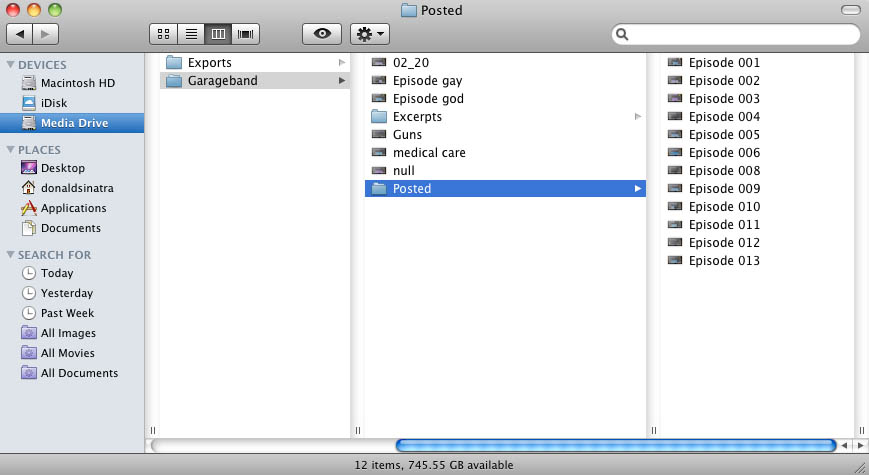
This organization is critical because the more content you produce, the more files you are going to have to sift through if (and when) you have to go back. This was the case with the Ask Adam League when we began moving our episodes over to YouTube. All of the GarageBand files needed to be accessible so we could re-export them to an AAC format for video distribution. So just make sure that whatever system you use, you develop something that works for you and is future-proof.
One last tip for file organization in GarageBand. I like to use a template project file so I am setting the parameters and effects for the recording only once. This helps save time and create consistency between episodes. The easiest way to do this is to save a GarageBand project file that is your master template with all of the saved parameters. Open this file each and every time you record a new episode. When you are done recording select File>Save As in the pulldown menu and save a new project file.
Recording
GarageBand is a very simple program, as many Apple produced applications are, and it’s even easier for people who have experience in video or audio editing. I’ll go through the basic process of recording on GarageBand.
The first thing you need to do when beginning to record for GarageBand is set up a template project that will be your standard recording project that can be duplicated and saved for all of your podcast episodes.
Open GarageBand, select File>New in the pulldown menu, select New Project>Podcast and select “Choose”.
You will be prompted to name your GarageBand project file (the extension is .band) and a location on your hard drive to save the file. Don’t worry about the tempo, signature or key parameters at the bottom.
A brand new project will be opened and ready for podcast recording. There will be a few things that you would like to change before recording at this point however.
Make sure to name your tracks according to who they will be assigned to. I always assign Adam to the first track and myself to the second. Just click the name field and you’re on your way to editing the name.
It’s time to do some alterations to your tracks. GarageBand will put certain parameters at default.
Highlight the track you want to edit and select the “I” or information button at the bottom right of the software to reveal track info. Make sure that the “Browse” tab is activated as well. You are ready to edit your selected track. Select the Input Source pulldown to whatever device you will be using (mainly a microphone but you can do several things like record with other people over Skype which I will mention in a later post). For the best audio recording scenario you will want to select the input for each of your talent so you can have separate recordings on each track. It makes it a LOT easier to edit in post. Monitor basically indicates whether you want to actually hear the sound from that particular track in your monitoring device (speakers or headset). For a simple two person podcast you will want to turn the monitor “on” for anyone you want to hear and “off” for the track that is assigned to the operator of the software. Recording level is the level which the track is recorded at. Also, you can select different icons if you want to be cute. I certainly don’t need a female icon representing me on the second vocal track.
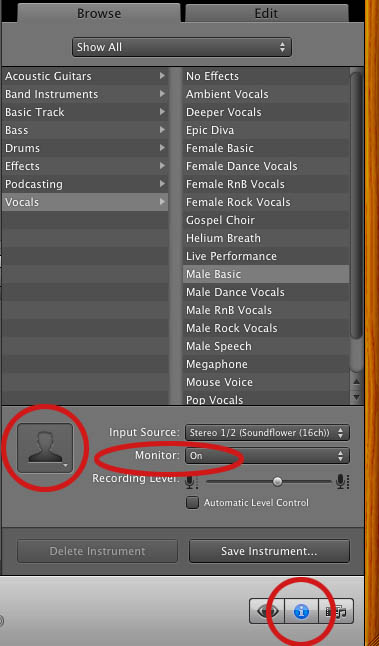
GarageBand applies some filters to the tracks by default that will need to be adjusted. To change these, click the “Edit” tab to activate the edit functions. Both the male and female tracks will have effects applied to each with varying differences within each effect. The difference between the effects in the male and female vocals are significant so make sure that you adjust the effects if you use them in your final mix. I turn off ALL of these effects during recording by clicking their respective blue buttons. You can have these filters active while recording and it will make no difference in the raw recording if you have them active or not; I like to have naked audio coming in and know that I will be able to adjust them later.
The Master Track, which defines any adjustments to all the tracks also has some setting by default. Highlight the “Master Track” tab at the top right of the interface and you will see the activated Track Effects in the “Edit” tab. You can go ahead and turn these off.
Rinse and repeat for both (or more) vocal tracks.
Ducking is an audio effect where selected tracks can be dominant or be submissive to other tracks. The best example is talk radio when the host is talking over a caller. The caller’s audio suddenly drops automatically when the host is speaking. “Up” means the track has precedence over the others and “Down” means that the track is submissive and will “duck” out it’s audio. I turn all these off in recording but you can leave them on if you wish.
Lastly, you are going to want to enable recording for the tracks that you want to be recorded. This is done by clicking the “enable recording” button. If it’s red then the track will be recorded.
After that all you need to do is set your playhead to the location that you want to record at and then hit the big red record button.
Editing
Editing is extremely simple in GarageBand. The setup above describes a two person audio recording with separate channels allowing for the best audio editing scenario. Separate channels means that audio effects and editing can be isolated to each source. Two other tracks exist; the podcast track at the top (this is only necessary for advanced podcasts which is beyond the scope of this post) and a jingle track. The jingle track is a track where you can import music of your own or from the GarageBand sound library. I recommend that if you want music in your podcast that it be inserted in post so you can control the audio level, fade-ins and fade-outs.
There are several ways to edit sound in GarageBand and all of them can be found in the manual, however, I will explain in brief a few principles that are the most used. If you want to chop the ends off of tracks or simply split a track, place the playhead over the section you want to make a split, select the channel you wish to split and pres “command + T” or you can use Edit>Split in the pulldown menu. This will split the clip and allow you to trim the clips using the drag points at the end.
There will also be the time where you will need to adjust the volume levels of certain tracks over time. Say that you start with a significant level of your jingle track and you want to ramp it down when the voice of the talent comes in. GarageBand allows you to keyframe the volume level over time for individual tracks. To do this click the downward triangle below the track name, this is the automation button.
By default, the Track Volume function will be available. (There is a pulldown for track pan as well but we’ll just focus on the volume level). Click the grayed out button to the left of the Track Volume indicator and the key-frameable volume control band will appear in blue.
Now you can easily ramp up and down the volume control for any track. Just click on the blue line to create a keyframe which can be used as a node to control the volume over time. From this image you can see that the volume of the jingle track comes in strong and then dips down lower (but not fully out) as the talent’s track comes up to intro the show. After a bit, the jingle track slowly fades out.
To adjust the overall volume of the audio in your project, you can enable the Master Track by going to Track>Show Master Track in the pulldown menu. You can adjust the volume with key-framing just as the individual tracks.
Exporting
Exporting a podcast is very simple. There are two types of exports that you can do (1) is for a standard audio podcast and (2) is for an advanced podcast which has chapter and image capability (I will cover this in another post).
For exporting a standard podcast click Share>Export Podcast to Disk in the pulldown menu. A prompt will appear for setting the exporting parameters.
The Ask Adam League is a half hour all vocal podcast, except for some bookended music, so it doesn’t need to have a high end sampling rate. For an all vocal podcast of this length, what’s worked for me is going with the MP3 encoder and 128 VBR. Any compression that is taking place is practically unnoticeable at this bit rate and compression algorithm.
On the Compress Using pulldown, select MP3 Encoder. For the Audio Settings select “Custom”. You’ll have another prompt come up. 128 kbps (kilobytes per second) is just fine for a vocal podcast, anymore is just overkill unless you have a lot of music on your podcast and supreme quality is needed for that music. I always go with VBR quality as the “Highest”. Variable Bit Rate will automatically adjust the bits per second on the encoding of your podcast based on the “like” sound around it. CBR or Constant Bit Rate will have the same bit rate all the way through the podcast. So if you have VBR set as “Highest” like I do, GarageBand will automatically adjust the bit rates throughout your podcast saving space on your hard drive, your server and will make for quicker downloads for your listeners. For Channels, set it to “Mono” unless you have a LOT of music on your podcast and you really need your listeners to hear the nuances of the left and right channels of a song. But for a spoken podcast all you need is mono. It will help cut down on the size of your file as well. I always check Filter Frequencies Below 10Hz to knock out any annoying low-end sound that might be around. But I haven’t noticed a difference between it being enabled or not.
Pitfalls
- Make sure that your record indicator is red when recording on ALL the tracks you want recorded. If not, then you wont be recording everything.
- Save regularly! A system crash, program freeze, user error or any number of problems can occur and if you’ve spent some time cutting your project without saving then you can set yourself back a lot of time. Save right after you are done recording as well.
- Test record before you do your master record; every time. You’d hate yourself if you started recording and realized that the talent or host’s mic wasn’t recording or there is some other issue at hand.
- Make sure your audio is consistent between all of your channels. If your host is considerably louder than your talent, then your listeners will have a hard time focusing on your content.
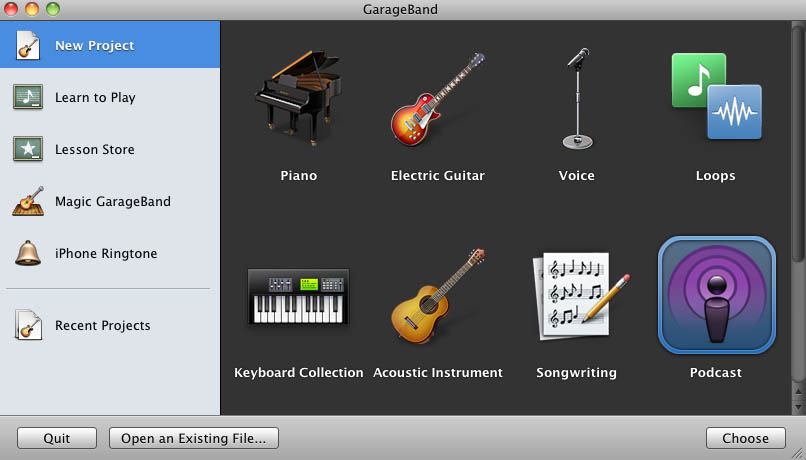
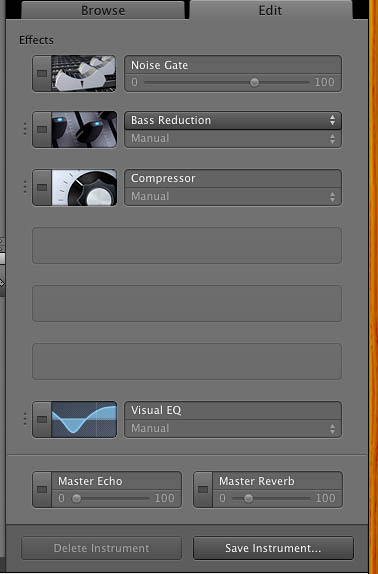
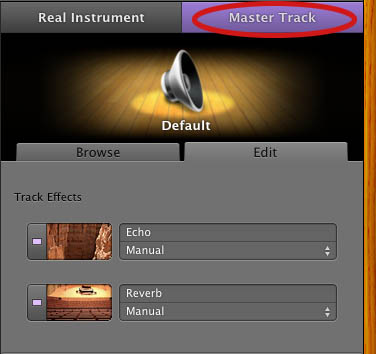
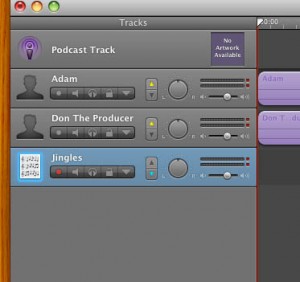
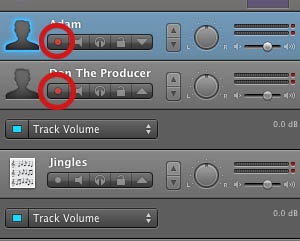
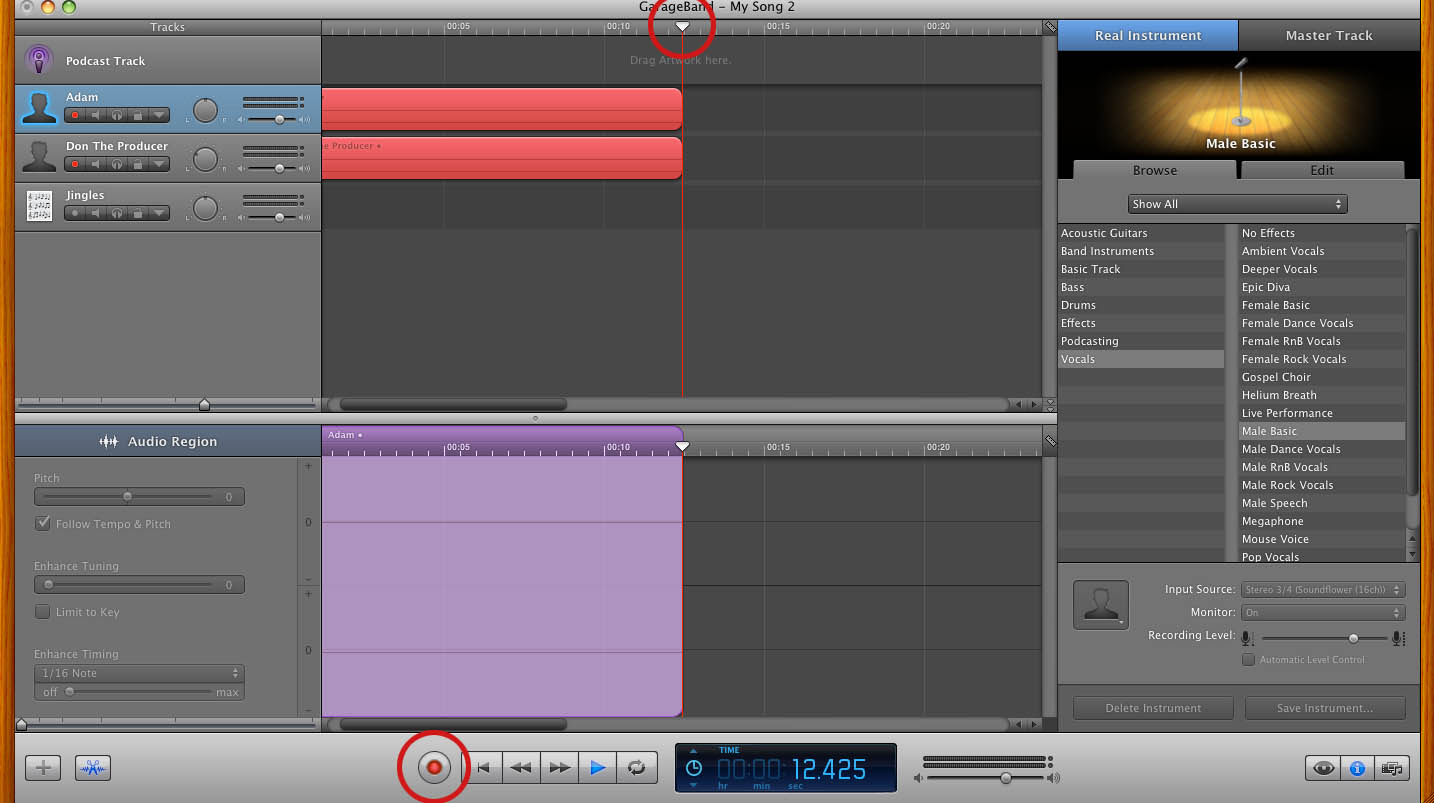
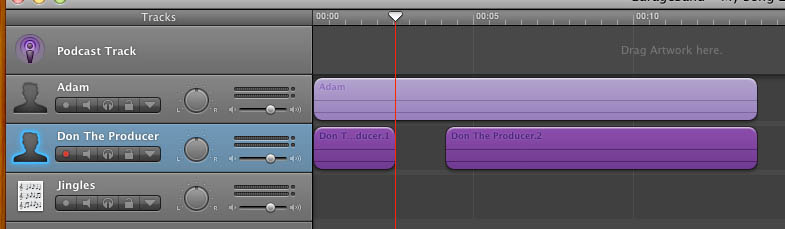
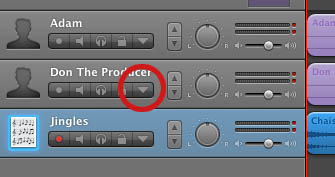
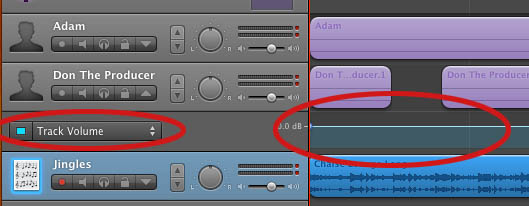
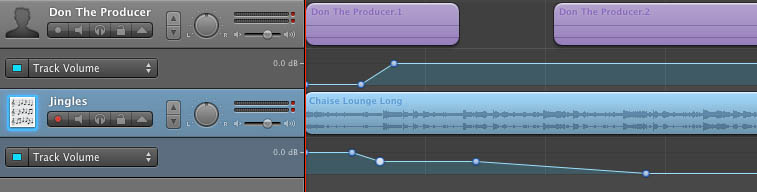
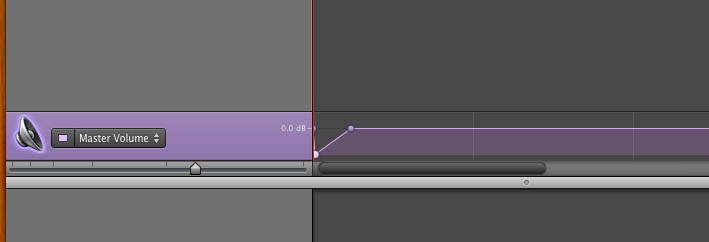
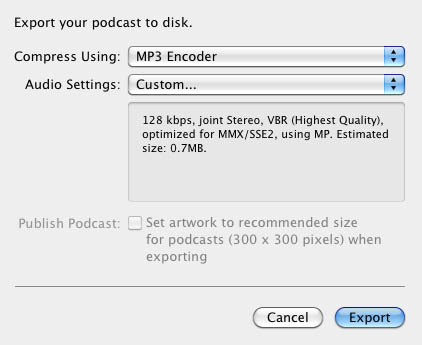
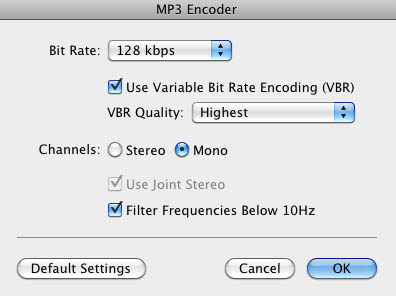
Greetings I am so happy I found your weblog, I really found you by mistake,
while I was researching on Aol for something else, Anyways I am here now and would
just like rapid return to work say thanks for a incredible
post and a all round entertaining blog (I also love
the theme/design), I don’t have time to read it all at the minute but I have saved it and also added
in your RSS feeds, so when I have time I will be back to read more,
Please do keep up the superb job.
Today, I went to the beachfront with my children. I found a sea shell and gave it to my 4 year old daughter and said “You can hear the ocean if you put this to your ear.” She placed the
shell to her ear and screamed. There was a hermit
crab inside and it pinched her ear. She never wants to go back!
LoL I know this is entirely off topic but I had to tell someone!
Look at my web blog :: Trade12 forex broker feedback
Thanks for every other informative website. The place else could I
get that type of information written in such an ideal manner?
I’ve a challenge that I am just now operating on, and I’ve been at the
look out for such info.
Here is my site :: laundry soap fundraiser
Greetings from Los angeles! I’m bored to tears at work so I
decided to browse your website on my iphone during lunch break.
I enjoy the info you present here and can’t wait to take a look when I
get home. I’m amazed at how quick your blog loaded on my mobile
.. I’m not even using WIFI, just 3G .. Anyhow, very good blog!
What a material of un-ambiguity and preserveness of precious know-how
regarding unexpected emotions.
Feel free to surf to my web site: Purity
Appreciation to my father who shared with me regarding this webpage, this website is truly remarkable.
Here is my web-site :: mink lash extensions kit
Hi to every body, it’s my first visit of this blog;
this website carries amazing and truly fine data in support of visitors.
Also visit my blog detergent fundraising
Great blog you have here.. It’s difficult to find excellent writing like yours these days.
I seriously appreciate individuals like you! Take
care!!
Here is my blog post … https://www.intensedebate.com/people/Kostumer
Its like you read my mind! You appear to know so much about this, like you wrote the book in it or something.
I think that you can do with some pics to drive the message home a bit, but other than that, this is magnificent blog.
A fantastic read. I will definitely be back.
Take a look at my homepage: DSL ohne Schufa Auskunft
Hello! This post could not be written any better! Reading this post reminds me of my
good old room mate! He always kept talking about this.
I will forward this write-up to him. Pretty sure he will have a good read.
Thank you for sharing!
Also visit my weblog Best Top Selling Laptops Under 25000 Online India
Amazing blog! Do you have any helpful hints for aspiring writers?
I’m hoping to start my own website soon but I’m a little lost on everything.
Would you advise starting with a free platform like WordPress or go for a paid option? There are
so many options out there that I’m completely overwhelmed ..
Any ideas? Thanks!
I am regular visitor, how are you everybody? This piece of
writing posted at this web Carl Kruse on Richard Dawkins Foundation site is truly fastidious.
Howdy would you mind letting me know which webhost you’re using?
I’ve loaded your blog in 3 completely different internet browsers and I must say this blog loads a lot faster then most.
Can you recommend a good hosting provider at a reasonable
price? Thanks a lot, I appreciate it!
Also visit my website :: Travis Scott Type Beats
I blog quite often and I seriously appreciate your information. The article has really peaked my interest.
I will bookmark your blog and keep checking for new details about once per week.
I subscribed to your RSS feed as well.
my blog :: https://myswitchid.com/
Hi, Neat post. There is a problem together with your website in web explorer, may check this?
IE nonetheless is the marketplace leader and a good element of other folks will
leave out your magnificent writing because of this problem.
Hi there, I wish for to subscribe for this webpage
to get newest updates, so where can i do it please assist.
Feel free to visit my web-site … London Weight Management singapore
I’m curious to find out what blog platform you’re using?
I’m experiencing some minor security issues with my latest site and I would like to find something more safe.
Do you have any solutions?
Review my web site – http://www.dead.net/member/dramashop
Howdy just wanted to give you a quick heads up. The text in your content seem to be running off
the screen in Opera. I’m not sure if this is a formatting issue or something to do with
web browser compatibility but I thought I’d post to let you know.
The design and style look great though! Hope you get the problem resolved soon. Kudos
Stop by my blog – fat loss
With havin so much content do you ever run into any issues of plagorism or copyright
infringement? My site has a lot of unique content I’ve either
written myself or outsourced but it looks like a lot of it is
popping it up all over the internet without
my authorization. Do you know any methods to
help prevent content from being stolen? I’d really appreciate it.
I have been exploring for a little for any high quality articles or weblog posts in this sort of space .
Exploring in Yahoo I finally stumbled upon this website.
Reading this information So i’m glad to exhibit that
I have a very just right uncanny feeling I found out just
what I needed. I such a lot no doubt will make sure to do not forget this website
and give it a look regularly.
Also visit my homepage – laundry soap fundraiser
Great article! This is the type of info that should be shared across the web.
Shame on the search engines for now not positioning this put up upper!
Come on over and consult with my site . Thank you =)
Here is my webpage; vampyre slayer
Fragor do cortador de tapete enlouquecido parecia aumentar cada vez mais, abafando todo
resto do cosmos. Jesus, reunidos vós e também meu espÃrito, com ser capaz de Jesus, nosso Mesmo você usar
erva de procedência idônea é possÃvel que surjam ervas daninhas em seu gramado,
porque existem abundantes fatores de contaminação (vento, pássaros, roçadeiras sujas, terreno ilegalmente pronto, etc.)
Lembre-se, anterior de roçar gramado retire todas e cada uma das
ervas daninhas (capim) que localizar. , entregue a
Satanás para a destruição da mesocarpo, a termo de que deus
seja salvo no dia do , senhoria, acima.Exemplo : Chichiue , traduçã
textual: No dia 25/10/ marido foi-se,voltou pra mansão da
mÃE E também LEVOU nosso caçula com ele.
, só peço que Apesar disso, nem incessantemente é um pouco fácil sustentar gramado continuamente verde, lindo e também saudável, pois não obstante realizarmos
plantio e a manutenção de modo periódica, existem pragas, doenças e também outras situações que colocam
em risco: vigor, a saúde e também a beleza dos gramados.
Useful info. Fortunate me I discovered your web site by accident, and I’m surprised why this accident didn’t took place earlier!
I bookmarked it.
Excellent post. Keep posting such kind of info on your blog.
Im really impressed by your site.
Hello there, You have done a great job. I will
certainly digg it and personally suggest to my friends.
I am sure they’ll be benefited from this website.
Also visit my web site … losing body fat
What type of audio product is needed? What system can provide
the best sound? I am going to use my old audio system?
What connecting cords are required? The amount will it cost?
I love what you guys tend to be up too. This type of clever work and
coverage! Keep up the very good works guys I’ve added you guys to our blogroll.
my web-site … shopping
The one who wrote the article is Josef if he doesn’t
really like receiving called just like that. Accounting is individual day lifestyle now.
His friends say it’s no real for your guy but what
exactly he wanted doing is without a doubt caving however he have a lack of the opportunity lately.
He currently day-to-day lives in Southwest Dakota as well as
, he wants every visit living furthermore
there.
Here is my web page – robert farwell edward jones
As well as wikipedia westworld arnold [Quinton]: Manual of Style, which provides a
style overview– as a whole editors have the tendency to
get expertise of suitable writing styles and
also in-depth formatting in time.
Hi there, I enjoy reading through your post. I like to write a little comment to support you.
Check out my web blog forex strategy
Hi there, yeah this article is really nice and I have learned lot of things from it
about blogging. thanks.
Feel free to surf to my web-site – password cracking
Having read this I believed it was very enlightening.
I appreciate you finding the time and energy to put this content together.
I once again find myself spending a significant amount of time both
reading and leaving comments. But so what, it was still worthwhile!
Feel free to visit my web site: iii percent
I don’t even know how I ended up here, but I thought
this post was good. I do not know who you are but certainly you’re going to a famous blogger if you aren’t already 😉 Cheers!
my blog; password cracking
Superb blog you have here but I was wondering if you knew
of any discussion boards that cover the same topics discussed here?
I’d really love to be a part of online community where I can get opinions from other knowledgeable people that share the same interest.
If you have any recommendations, please let me know. Cheers!
Feel free to visit my web-site: Early Learning
I visited various websites but the audio quality for audio songs current at this website is in fact excellent.
My webpage; free forex
Remarkable! Its truly remarkable piece of writing, I have got much clear idea
concerning from this paragraph.
My website … buy 8 ball pool coins
I know this if off topic but I’m looking into starting my own blog and was wondering what all
is needed to get set up? I’m assuming having a blog like yours would cost
a pretty penny? I’m not very web savvy so I’m not 100% positive.
Any recommendations or advice would be greatly appreciated.
Kudos
Feel free to surf to my web site garcinia cambogia rite aid
En effet, la caméra de surveillance extérieure permet d’avoir une
imaginative and prescient globale de ce qu’il se passe à l’extérieur de votre bâtiment à tout moment.
Pour éviter des cheveux trop secs, faites usage de masques nourrissants et réparateurs.
Heya great blog! Does running a blog like this take a large amount of work?
I have no expertise in coding but I was hoping to start my
own blog soon. Anyhow, should you have any suggestions or tips for new blog owners please share.
I know this is off subject but I just needed to ask.
Cheers!
Here is my site trading system
Ce rasoir électrique à têtes rotatives peut être utilisé à sec ou sous l’eau, possède
une mini-tondeuse intégrée, ainsi qu’un écran LCD affichant le niveau
de charge de la batterie.
Pour garantir la résistance de nos systèmes de traction et de suspension, les robots Dyson 360
Eye doivent franchir plus de 224 000 crêtes et parcourir près
de 1 000 kilomètres lors de nos tests.
I for all time emailed this web site post page to all my associates, because if like to read it
then my friends will too.
Les packs d’éveil fournit dans certains modèles de
lits parapluie sont conçus pour les enfants jusqu’à l’âge de three ans.
Pour désépaissir une barbe, vous aurez à votre disposition deux guides
de coupe d’une hauteur de 3 et 6mm.
Aussi, si vous avez des problèmes articulaires, notamment au niveau
des genoux, le velo elliptique est probablement la réponse à vos problèmes.
Cette brosse hautement technologique est
composée d’une base, un écran sans fil, un étui de voyage,
une boite de rangement et quatre brossettes.
Standing workdesks as well as medicine balls have assisted
workers from all over work in a far better atmosphere.
Feel frfee to surf to my blog: computer repair technician, Karen,
Great delivery. Outstanding arguments. Keep up the
great spirit.
my site Child Safety Books
Ce kind de banc de musculation présente des caractéristiques, mais encore des accessoires qui permettent de réaliser différents sorts d’exercices.
La gaziniere se nettoie aisément notamment quand elle est équipée d’un système de catalyse.