I have been working on Macs my entire professional career and have found them to be wonderful for content creation due to their easy use, simple design and usually problem free operation. It was no issue for me then to select GarageBand to record and edit my podcast for two main reasons; (1) it has great features that are MADE for podcasting and (2) it’s free with a Mac!
I’m not going to list all of the nooks-and-crannies of how GarageBand works since the white-sheets for the program are extremely simple to understand. I will, however, explain the step-by-step process of recording, editing and exporting an audio podcast with GarageBand and mention some pitfalls.
Organizing your files
Using GarageBand will mean that you will be producing at least two different files for each of your podcast episodes; (1) your actual GarageBand project file that is used for saving and editing your podcast and (2) your exported audio file ready for distribution. Personally, I like to place all of my GarageBand project files in a folder titled “GarageBand” and all of the exports into a folder named “Episodes”. Right now, the Ask Adam League distributes episodes primarily, but for other content that is different than an episode I like to save those files in a different folder.
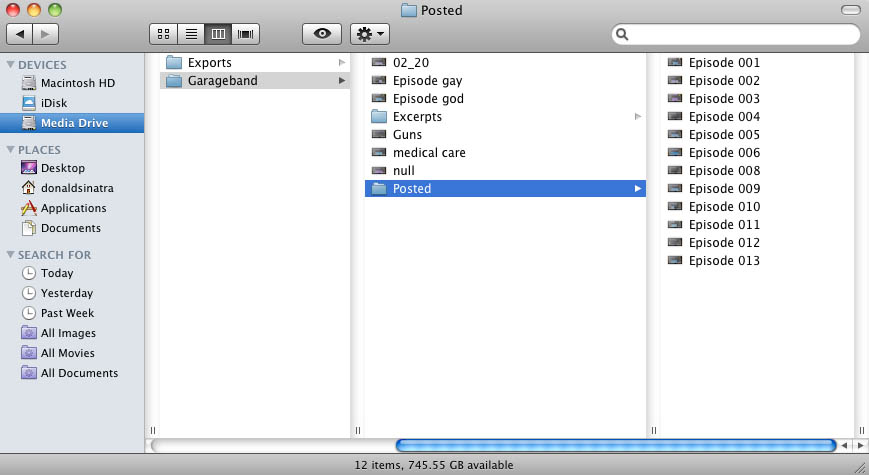
This organization is critical because the more content you produce, the more files you are going to have to sift through if (and when) you have to go back. This was the case with the Ask Adam League when we began moving our episodes over to YouTube. All of the GarageBand files needed to be accessible so we could re-export them to an AAC format for video distribution. So just make sure that whatever system you use, you develop something that works for you and is future-proof.
One last tip for file organization in GarageBand. I like to use a template project file so I am setting the parameters and effects for the recording only once. This helps save time and create consistency between episodes. The easiest way to do this is to save a GarageBand project file that is your master template with all of the saved parameters. Open this file each and every time you record a new episode. When you are done recording select File>Save As in the pulldown menu and save a new project file.
Recording
GarageBand is a very simple program, as many Apple produced applications are, and it’s even easier for people who have experience in video or audio editing. I’ll go through the basic process of recording on GarageBand.
The first thing you need to do when beginning to record for GarageBand is set up a template project that will be your standard recording project that can be duplicated and saved for all of your podcast episodes.
Open GarageBand, select File>New in the pulldown menu, select New Project>Podcast and select “Choose”.
You will be prompted to name your GarageBand project file (the extension is .band) and a location on your hard drive to save the file. Don’t worry about the tempo, signature or key parameters at the bottom.
A brand new project will be opened and ready for podcast recording. There will be a few things that you would like to change before recording at this point however.
Make sure to name your tracks according to who they will be assigned to. I always assign Adam to the first track and myself to the second. Just click the name field and you’re on your way to editing the name.
It’s time to do some alterations to your tracks. GarageBand will put certain parameters at default.
Highlight the track you want to edit and select the “I” or information button at the bottom right of the software to reveal track info. Make sure that the “Browse” tab is activated as well. You are ready to edit your selected track. Select the Input Source pulldown to whatever device you will be using (mainly a microphone but you can do several things like record with other people over Skype which I will mention in a later post). For the best audio recording scenario you will want to select the input for each of your talent so you can have separate recordings on each track. It makes it a LOT easier to edit in post. Monitor basically indicates whether you want to actually hear the sound from that particular track in your monitoring device (speakers or headset). For a simple two person podcast you will want to turn the monitor “on” for anyone you want to hear and “off” for the track that is assigned to the operator of the software. Recording level is the level which the track is recorded at. Also, you can select different icons if you want to be cute. I certainly don’t need a female icon representing me on the second vocal track.
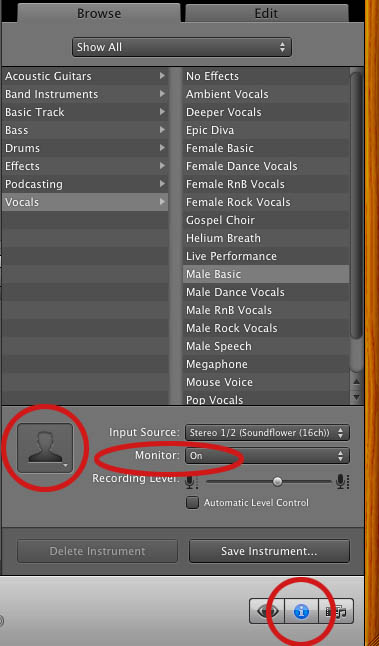
GarageBand applies some filters to the tracks by default that will need to be adjusted. To change these, click the “Edit” tab to activate the edit functions. Both the male and female tracks will have effects applied to each with varying differences within each effect. The difference between the effects in the male and female vocals are significant so make sure that you adjust the effects if you use them in your final mix. I turn off ALL of these effects during recording by clicking their respective blue buttons. You can have these filters active while recording and it will make no difference in the raw recording if you have them active or not; I like to have naked audio coming in and know that I will be able to adjust them later.
The Master Track, which defines any adjustments to all the tracks also has some setting by default. Highlight the “Master Track” tab at the top right of the interface and you will see the activated Track Effects in the “Edit” tab. You can go ahead and turn these off.
Rinse and repeat for both (or more) vocal tracks.
Ducking is an audio effect where selected tracks can be dominant or be submissive to other tracks. The best example is talk radio when the host is talking over a caller. The caller’s audio suddenly drops automatically when the host is speaking. “Up” means the track has precedence over the others and “Down” means that the track is submissive and will “duck” out it’s audio. I turn all these off in recording but you can leave them on if you wish.
Lastly, you are going to want to enable recording for the tracks that you want to be recorded. This is done by clicking the “enable recording” button. If it’s red then the track will be recorded.
After that all you need to do is set your playhead to the location that you want to record at and then hit the big red record button.
Editing
Editing is extremely simple in GarageBand. The setup above describes a two person audio recording with separate channels allowing for the best audio editing scenario. Separate channels means that audio effects and editing can be isolated to each source. Two other tracks exist; the podcast track at the top (this is only necessary for advanced podcasts which is beyond the scope of this post) and a jingle track. The jingle track is a track where you can import music of your own or from the GarageBand sound library. I recommend that if you want music in your podcast that it be inserted in post so you can control the audio level, fade-ins and fade-outs.
There are several ways to edit sound in GarageBand and all of them can be found in the manual, however, I will explain in brief a few principles that are the most used. If you want to chop the ends off of tracks or simply split a track, place the playhead over the section you want to make a split, select the channel you wish to split and pres “command + T” or you can use Edit>Split in the pulldown menu. This will split the clip and allow you to trim the clips using the drag points at the end.
There will also be the time where you will need to adjust the volume levels of certain tracks over time. Say that you start with a significant level of your jingle track and you want to ramp it down when the voice of the talent comes in. GarageBand allows you to keyframe the volume level over time for individual tracks. To do this click the downward triangle below the track name, this is the automation button.
By default, the Track Volume function will be available. (There is a pulldown for track pan as well but we’ll just focus on the volume level). Click the grayed out button to the left of the Track Volume indicator and the key-frameable volume control band will appear in blue.
Now you can easily ramp up and down the volume control for any track. Just click on the blue line to create a keyframe which can be used as a node to control the volume over time. From this image you can see that the volume of the jingle track comes in strong and then dips down lower (but not fully out) as the talent’s track comes up to intro the show. After a bit, the jingle track slowly fades out.
To adjust the overall volume of the audio in your project, you can enable the Master Track by going to Track>Show Master Track in the pulldown menu. You can adjust the volume with key-framing just as the individual tracks.
Exporting
Exporting a podcast is very simple. There are two types of exports that you can do (1) is for a standard audio podcast and (2) is for an advanced podcast which has chapter and image capability (I will cover this in another post).
For exporting a standard podcast click Share>Export Podcast to Disk in the pulldown menu. A prompt will appear for setting the exporting parameters.
The Ask Adam League is a half hour all vocal podcast, except for some bookended music, so it doesn’t need to have a high end sampling rate. For an all vocal podcast of this length, what’s worked for me is going with the MP3 encoder and 128 VBR. Any compression that is taking place is practically unnoticeable at this bit rate and compression algorithm.
On the Compress Using pulldown, select MP3 Encoder. For the Audio Settings select “Custom”. You’ll have another prompt come up. 128 kbps (kilobytes per second) is just fine for a vocal podcast, anymore is just overkill unless you have a lot of music on your podcast and supreme quality is needed for that music. I always go with VBR quality as the “Highest”. Variable Bit Rate will automatically adjust the bits per second on the encoding of your podcast based on the “like” sound around it. CBR or Constant Bit Rate will have the same bit rate all the way through the podcast. So if you have VBR set as “Highest” like I do, GarageBand will automatically adjust the bit rates throughout your podcast saving space on your hard drive, your server and will make for quicker downloads for your listeners. For Channels, set it to “Mono” unless you have a LOT of music on your podcast and you really need your listeners to hear the nuances of the left and right channels of a song. But for a spoken podcast all you need is mono. It will help cut down on the size of your file as well. I always check Filter Frequencies Below 10Hz to knock out any annoying low-end sound that might be around. But I haven’t noticed a difference between it being enabled or not.
Pitfalls
- Make sure that your record indicator is red when recording on ALL the tracks you want recorded. If not, then you wont be recording everything.
- Save regularly! A system crash, program freeze, user error or any number of problems can occur and if you’ve spent some time cutting your project without saving then you can set yourself back a lot of time. Save right after you are done recording as well.
- Test record before you do your master record; every time. You’d hate yourself if you started recording and realized that the talent or host’s mic wasn’t recording or there is some other issue at hand.
- Make sure your audio is consistent between all of your channels. If your host is considerably louder than your talent, then your listeners will have a hard time focusing on your content.
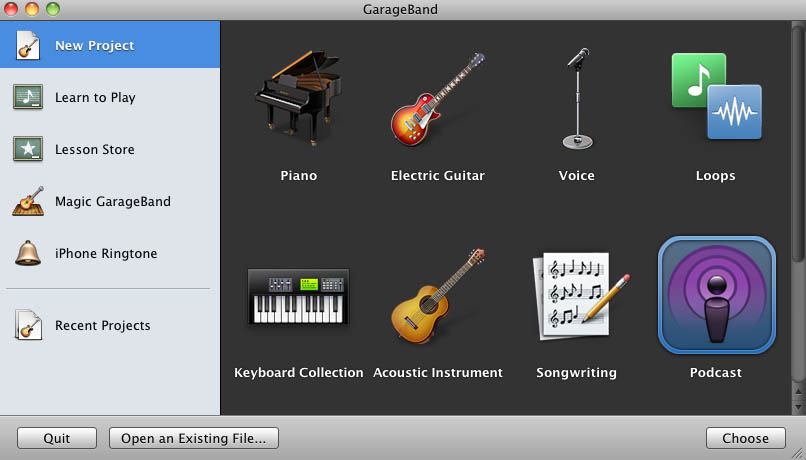
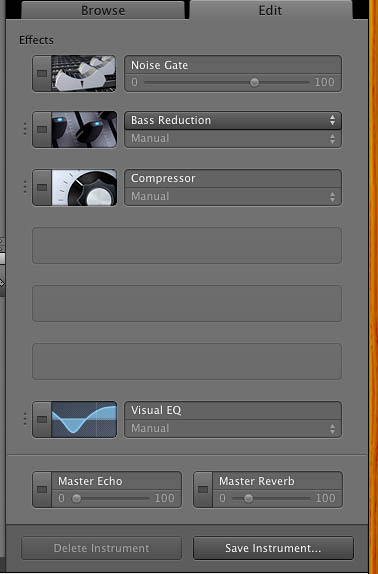
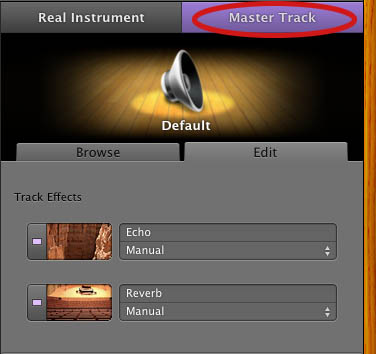
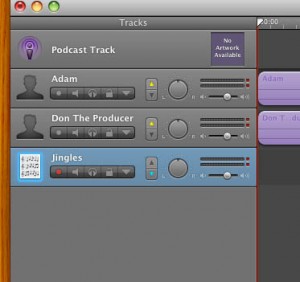
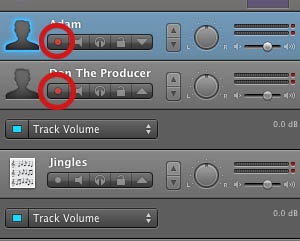
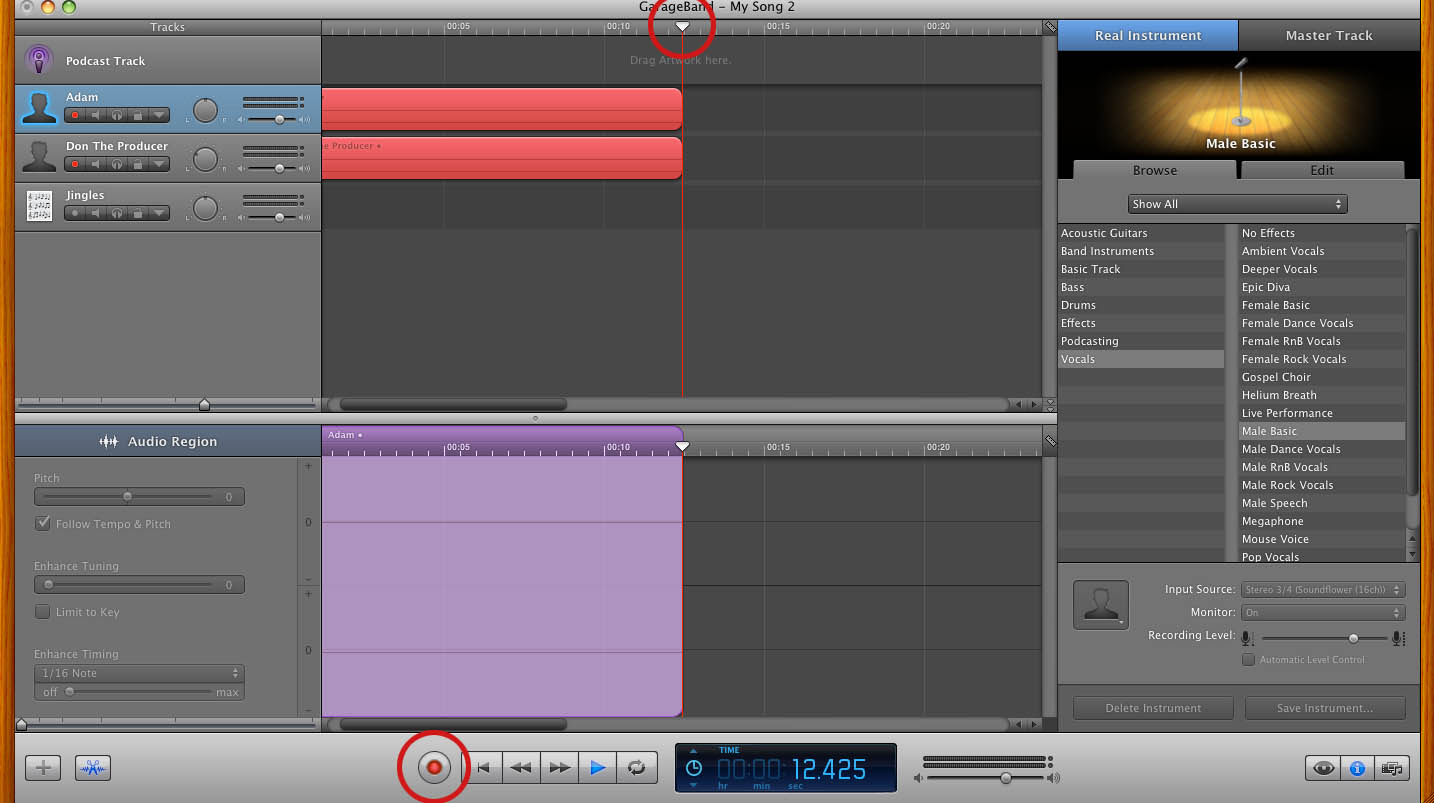
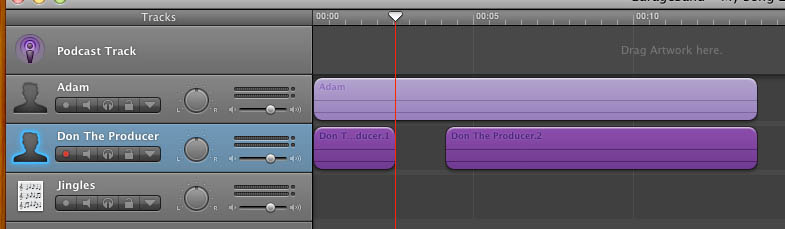
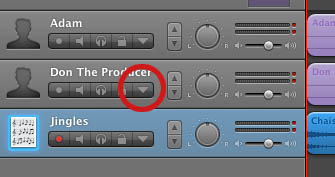
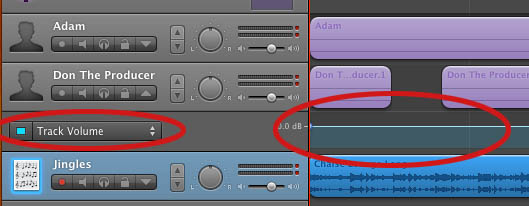
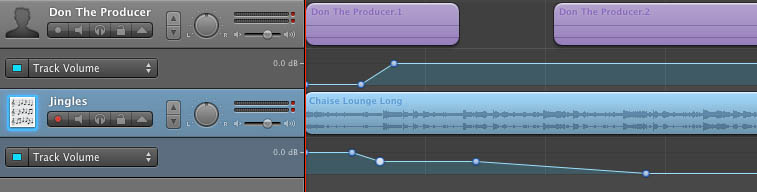
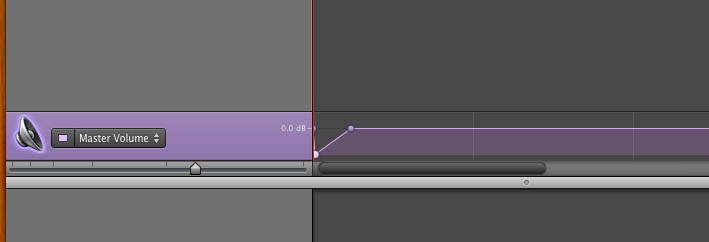
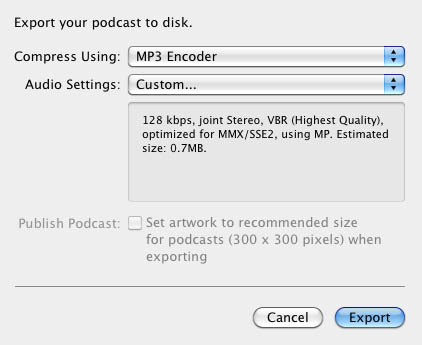
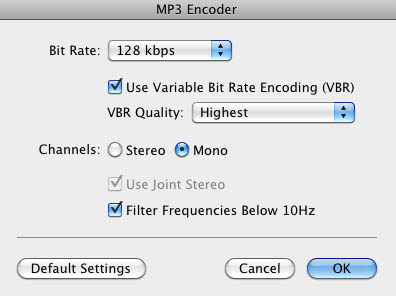
Hello there, just became alert to your blog through Google, and found that it’s truly informative.
I’m gonna watch out for brussels. I will be grateful if you continue
this in future. Numerous people will be benefited from your writing.
Cheers!
Here is my web-site :: phlebotomist training near me
In fact there are dress shirts in all colours and styles to suit your mood and the
occasion. Here is a photo of speckled neck, before it is mounted on the jacket and
covered the main fabric. Like if it is a birthday party you can wear knee length dress paired with beautiful top.
Bouncy, enjoyment and fashionable, tea-length your wedding gown are very well-known at the moment.
Synopsis So this is essentially an update for you women out there to observe when you’re completing some web looking for club
wear or searching for wholesale cheap wedding dresses.
While college students won’t be dressing up every day, they tend to focus more on long-lasting, quality items.
I think that everything said was very logical. However, what about this?
suppose you were to create a killer headline? I mean, I don’t
wish to tell you how to run your website, but suppose
you added something that grabbed a person’s attention?
I mean Recording a Podcast on GarageBand | Donald Sinatra is a little plain. You could glance at Yahoo’s home page and see how they
create post headlines to get people to open the links.
You might add a related video or a pic or two to grab people excited about everything’ve written. Just my opinion, it could make
your posts a little bit more interesting.
my weblog Boston Web Design Company
Hi friends, how is all, and what you want to say on the topic of this article, in my view its truly remarkable in support of
me.
Feel free to visit my page … https://www.burnhaminjurylaw.com/denver-slip-and-fall-accidents/
My programmer is trying to convince me to move to .net from PHP.
I have always disliked the idea because of the expenses.
But he’s tryiong none the less. I’ve been using WordPress on numerous websites for
about a year and am concerned about switching to
another platform. I have heard fantastic things about blogengine.net.
Is there a way I can import all my wordpress posts into
it? Any kind of help would be greatly appreciated!
Also visit my weblog: Green Cofe Turbo
Waste management in India is still unorganized and looked down upon. Most people have little idea as globe war 3 with
waste once it’s collected using their house or dumped in the local community dump
website online. In fact in our country the field
of waste management is frowned upon, due to cultural and social
attitudes.
I don’t know whether it’s just me or if perhaps everybody else experiencing problems with your blog.
It appears as though some of the written text within your content
are running off the screen. Can somebody else please provide feedback and let me
know if this is happening to them too? This could be a problem
with my browser because I’ve had this happen before.
Cheers
Here is my web blog – iphone 7 repair
Most people tend to be experiencing breakfast meals at take out
chains right this moment. If you are running late and have no to be able to
cook, should conveniently rush out meant for favorite ready made meals and possess a breakfast.
But did backseat passengers . that this habit is one of
the leading causes of high hypertension levels?
Yes! Finally something about Lifestyle.
This is a topic which is close to my heart…
Best wishes! Where are your contact details though?
my web site :: https://www.burnhaminjurylaw.com/fort-collins-car-accidents/
GTA 5 APK is the property and brand in the developer GTA 5 Please be aware that we just share the first and free apk installer for GTA 5
APK 1.05 WITHOUT ANY cheat, crack, unlimited gold, stone, patch or any other modifications.
Oh my goodness! Amazing article dude! Thanks, However I am encountering troubles with your RSS.
I don’t know why I am unable to subscribe to it. Is there anybody getting identical RSS problems?
Anyone who knows the answer can you kindly respond?
Thanks!!
Also visit my web site Bluedog Business Centre
Hey! Do you use Twitter? I’d like to follow you if that would be
okay. I’m undoubtedly enjoying your blog and look forward to new updates.
Also visit my web site … varicose veins
Hi there exceptional blog! Does running a blog such
as this require a massive amount work? I’ve very little understanding
of computer programming however I was hoping to start my own blog soon. Anyway, if you have
any recommendations or techniques for new blog owners please share.
I know this is off subject however I simply wanted to ask.
Cheers!
Hello, I would like to subscribe for this webpage to
take most up-to-date updates, so where can i do it please help.
Also visit my site: computer consulting business
To a person to with excess fat loss programs, your body provides you
with signs that your approach without a doubt effective.
Becoming thin is really a process in order to will really notice because
progress on your weight loss plans. 10 signs
in determining whether your efforts are fast enough to have you thin are
listed in no particular order we will.
Excellent site you have got here.. It’s difficult to find excellent writing like yours nowadays.
I honestly appreciate individuals like you! Take care!!
My homepage; judi online (onlinebetku.biz)
It’s actually very difficult in this active life to listen news on TV,
thus I only use world wide web for that purpose, and take the most up-to-date news.
Stop by my website – https://www.burnhaminjurylaw.com/denver-bicycle-accidents/
Mexico and Denmark drew 1-1 at the University of Phoenix stadium Wednesday
within international friendly that left many fans yearning to get more details goals.
El Tri fielded domestic players, since it’s not at all an official FIFA dating.
The Danes traveled with a team full of youth lovers.
An impressive share! I have just forwarded this onto a coworker who has been doing a little research on this.
And he actually bought me breakfast simply because I discovered it for him…
lol. So allow me to reword this…. Thanks for the meal!!
But yeah, thanx for spending some time to discuss this matter here on your internet site.
Review my web page focus bikes
I feel that is one of the most vital info for phlebotomy technician training near me.
And i am satisfied reading your article. However want to observation on some general things, The website taste is great, the articles is in reality
great : D. Just right process, cheers
I am sure this article has touched all the internet users, its really really fastidious article on building up new website.
Also visit my web page :: DOT compliance seminar
Spot on with this write-up, I really believe this website needs a lot more attention. I’ll probably be
returning to read through more, thanks for the information!
my web site: Kaffeerösterei
hello there and thank you for your information – I have certainly picked up something new from right here.
I did however expertise several technical issues using this site,
since I experienced to reload the site many times previous to I could get it to load
correctly. I had been wondering if your web hosting is OK?
Not that I am complaining, but slow loading instances times will sometimes affect your placement in google and can damage your high-quality
score if advertising and marketing with Adwords. Well I am adding
this RSS to my e-mail and can look out for much more of your
respective fascinating content. Make sure you update this again very
soon.
Also visit my web-site; phlebotomist training near me
Hi every one, here every one is sharing these familiarity,
thus it’s good to read this weblog, and I used how to check for herpes
pay a visit this weblog everyday.
Quality articles is the key to be a focus bikes for the users to visit
the web page, that’s what this web page is providing.
Admiring the time and effort you put into your blog and detailed information you present.
It’s good to come across a blog every once in a while that isn’t the same outdated rehashed material.
Excellent read! I’ve saved your site and I’m including
your RSS feeds to my Google account.
For hottest information you have to visit the web and on the web I found this web site as a finest web page
for latest updates.
Stop by my web site; reparacion electrodomesticos Smeg
Ahaa, its fastidious conversation regarding
this post here at this weblog, I have read all that, so at this time me also
commenting at this place.
Great info. Lucky me I recently found your blog by chance (stumbleupon).
I have saved it for later!
Here is my page … drunk driving defense westchester (Enrique)
Wonderful goods from you, man. I have understand your stuff previous to and you’re simply too magnificent.
I actually like what you’ve bought here, really like what you are stating and the way
during which you say it. You’re making it entertaining and you still care for to stay it wise.
I can not wait to learn much more from you. This is actually a great website.
Look at my weblog – internet marketing
Having read this I thought it was very enlightening. I appreciate you spending some time and effort to put this short article together.
I once again find myself personally spending a lot of time both reading and posting
comments. But so what, it was still worthwhile!
If you wish for to increase your know-how just keep visiting
this site and be updated with the hottest news update posted here.
Hi to every one, the contents present at this vet website company
are actually amazing for people knowledge, well, keep up the nice work fellows.
I am just practicing some basic SEO,
I was surprised by how it was so technical-glad I was sent some useful sites with instructions
Bookmarked your site, heres to hoping you keep
up to date with your posts
Thank you for the auspicious writeup. It in fact was a amusement account it.
Look advanced to far added agreeable from you! By the way, how can we communicate?
Review my blog post … housecleaning mobile al
Hi there, the whole thing is going nicely here and ofcourse every one
is sharing facts, that’s truly fine, keep up writing.
Visit my site :: Research Paper Topics
Way cool! Some extremely valid points! I appreciate
you penning this article and the rest of the site is very good.
I am in fact pleased to read this blog posts which contains plenty of helpful data, thanks for
providing such statistics.
Also visit my weblog: Roof Repair Service
I’m not sure where you’re getting your information, but good topic.
I needs to spend some time learning much more or understanding more.
Thanks for fantastic info I was looking for this info for my mission.
Feel free to surf to my website – veterinary websites
Very energetic blog, I enjoyed that a lot. Will there be a part 2?
Also visit my weblog … Lewisville Roofing
Hello, this weekend is nice designed for me, as this point
tattoo shops in Myrtle Beach
time i am reading this great educational article here at my home.
Thanks a lot for sharing this with all of us you really understand what
you are speaking about! Bookmarked. Please also visit my site =).
We can have a hyperlink exchange contract among us
Here is my blog post; Girl Heaven swimwear
Nice post. I learn something new and challenging on blogs I stumbleupon everyday.
It’s always helpful to read through articles from other
authors Exterior siding fascia repairs and replacement. use something
from their websites.
My brother suggested I might like this blog. He was entirely right.
This post actually made my day. You can not imagine just how much time I had spent for this information! Thanks!
Remarkable issues here. I’m very happy to peer your post.
Thanks so much and I am having a look ahead to contact you.
Will you please drop me a mail?
My homepage: veterinary marketing
excellent post, very informative. I ponder why
the opposite specialists of this sector don’t understand this.
You should continue your writing. I am confident, you’ve a
huge readers’ base already!
my page – animal hospital websites
Hi friends, its great paragraph regarding teachingand entirely defined, keep it
up all the time.
Look into my homepage … promocion seguro automotriz
This site certainly has all of the information and facts
I wanted concerning this subject and didn’t know who to ask.
Hi! Quick question that’s entirely off topic. Do you know how to
make your site mobile friendly? My web site looks weird when viewing from my iphone4.
I’m trying to find a template or plugin that might be able to correct this problem.
If you have any suggestions, please share. Thanks!
Feel free to visit my page: central vacuum INSTALLATION